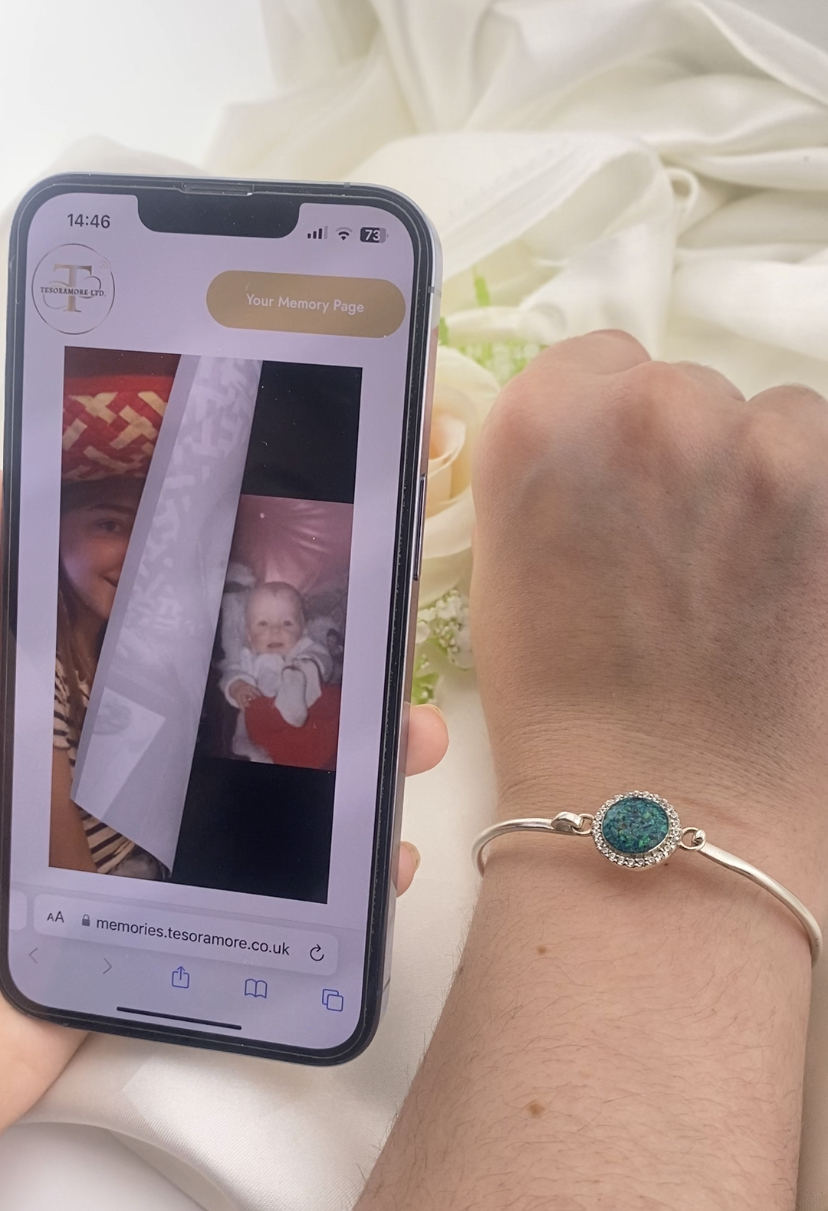
How to use SmartScan™
Instructions
Welcome to Tesoramore SmartScan™
Our digital memorial jewellery & keepsake designs are a brand-new and unique way to revisit special memories of a loved one that has passed away.
Our digital items all contain either a memorial montage or Legacy page (depending on the type you choose), which can be accessed with just a wave of your phone over your design.
All of our SmartScan™ memorial designs are compatible with any smart smartphones (including IPhones and Samsung), made after 2008.
To access your personalised page, see below.
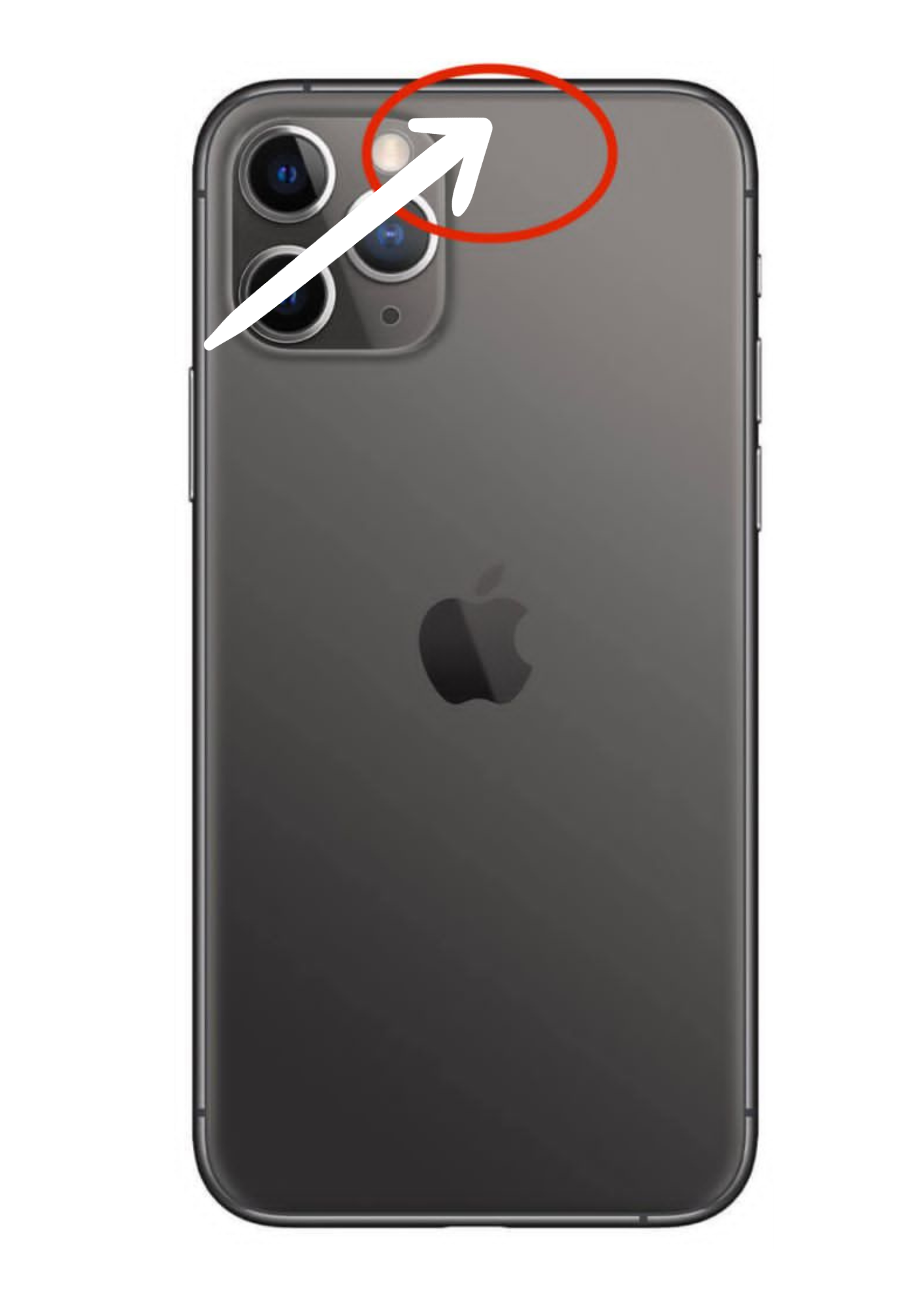
How to scan with Iphone-
In order to access your personalised digital page, all you have to do is hold your phone with locked screen over your keepsake (no further than 1cm away), then tap the screen.
This will automatically open up the link to your montage which you simply then just click.
The more recent models of iPhone use what is called Background Tag Reading. This means that as long as the iPhone screen is on, your NFC Tag Reader is active and can read NFC tags if you place your iPhone nearby.
Older models of iPhone require you to turn on the NFC Tag Reader manually in order for you to use NFC.
If you have an iPhone 8 or iPhone 7, swipe up from the bottom of the screen to open the Control Center.
If you have an iPhone X, swipe down from the top right-hand corner of the screen to open the Control Center.
Tap the NFC Tag Reader icon to turn on NFC. You can now use NFC to interact with other devices or tags.
13 Pro models can open with the front of phone (across top speaker).
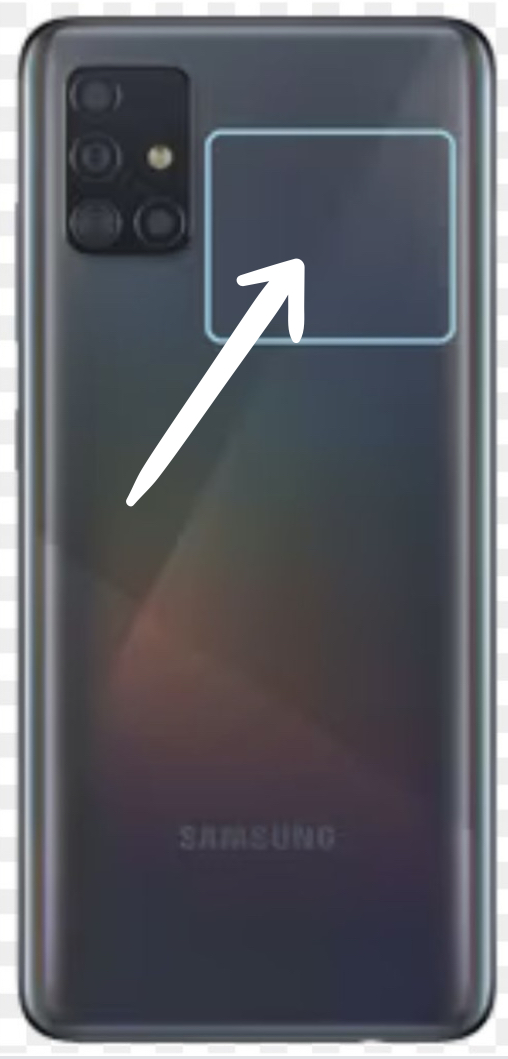
How to scan with android phone-
In order to access your personalised digital montage all you have to do is hold your phone with locked screen over your keepsake (no further than 1cm away), then tap the screen.
This will automatically open up the link to your montage which you simply then just click.
The more recent models of android use what is called Background Tag Reading. This means that as long as the phone screen is on, your NFC Tag Reader is active and can read NFC tags if you place your phone nearby.
Older models of android may require you to turn on the NFC Tag Reader manually in order for you to use NFC.
If your device has NFC, you might need to activate the chip first. Sometimes it comes dormant by default, so look into the settings to make sure.
How to activate NFC on Android-
On your Android device, open the Settings app.
Select Connected devices.
Tap on Connection preferences.
You should see the NFC option. Hit it.
Toggle the Use NFC option on.




